Aren’t they wonderful?
You just have to download a file, open it up, click “Print,” and you have a worksheet or other handy item for a lesson in a matter of minutes. No waiting for a delivery truck.
And besides being convenient, some of those printables are pretty cheap too.
Well…sort of.
In reality, they may not be as cheap as you think because you also have to pay for paper and ink. Depending on the type of printer you have and the number of pages you have to print, the cost of those printables could add up.
Fortunately, there are some ways you can save money with printing. Here are some tips that will help reduce the cost of printing all of those wonderful printables and other goodies you find on the web.
*This post contains paid links. I earn a small commission from the sale of products purchased via these links. Please see my disclosure for details.
Do I Really Need to Print it?
Recipes. Printables. Articles. Calendars. There is so much good stuff out there on the web that it is very tempting to want to print it all. But before you do, stop and ask yourself these questions:
- Do I REALLY need it? Could you just save it in a document on your hard drive instead of printing it?
- Do I need to print ALL of it? When you have a printables pack, it’s better to just print the pages you know you are going to use instead of the whole kitten caboodle.
- Can my children read it on the computer? If there are questions to be answered in a document, sometimes your child can read them on the computer then write down the answers in a notebook.
- Can it be used on an iPad or other tablet instead of paper format? There are apps available that allow you to write on PDFs in these devices using a stylus.
- Can I just bookmark the web page instead of printing it? This is especially true for items like recipes and articles.
- Can I use an online calendar or dry-erase board in place of a printed calendar? You can put your children’s assignments in an online calendar like Cozi or Google Calendar. Or you can use a dry-erase calendar like the one at right.
Reuse Old Papers
Do you have old worksheets that were printed only on one side? How about those pages that didn’t print quite right the first time?
You will save money on paper if you keep those old pages. You can easily print on the opposite side by putting them face up in your printer. This can vary from printer to printer, however, so look at the specific instructions for your model. Also, make sure the paper is in good condition. Paper that is torn or wrinkled can get jammed in a printer.
Print Double-Sided
Like using old papers, you can save money on paper if you print on both sides. You can usually find this option under Preferences or Properties in your printer’s settings. You’ll most likely have to reinsert the paper manually to print on the second side. Check the specific instructions for your model.
Use the Black Ink Cartridge
As you probably already know, color ink is more expensive than black ink. You can save yourself some bucks if you change the Color Options setting in your printer from Color to Grayscale. This is typically found under Preferences.
Use Print Preview
With articles and recipes, it can sometimes be difficult to tell how many pages will be printed. Use the Print Preview on your browser to determine how long an article or recipe is. Then under Page Range on your printer’s dialogue box, enter only the number of pages that you need. Note that some browsers like Google Chrome automatically list the page range (under Pages) when you opt to print something from the web.
Use Draft Quality
This one is a biggie. You will save lots of money on ink by selecting Draft Quality under your printer’s Preferences when you get ready to print.
Change Default Settings
If you want to save time as well as money, you can change your printer’s default settings so that it automatically prints using the black ink cartridge and Draft Quality as well as any other modifications that you’d like to make. Follow these steps for Windows 7:
- Click on the Start symbol (in the bottom left hand corner), then click on Devices and Printers.
- Right click on your printer, then select Printing preferences and click on your printer if there is a drop down menu. Be careful not to select your Fax.
- Make all of the changes you want in the settings and click OK.
Remember the 3 R’s
I don’t mean Reading, Writing and Arithmetic, although they’re good too. 
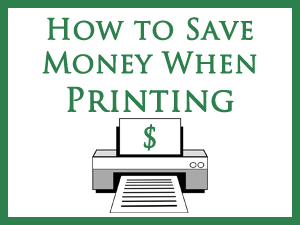



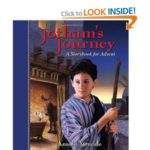

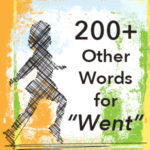


Great tips, Susan! I used to be overrun by paper … until I discovered bookmarking and Pinterest. Now I almost always just bookmark something or save it on Pinterest. I pinned this, by the way … to my Homeschool Resources board.
I’m glad these helped you. Thanks for the pin! Have a great day!
This are great tips – we use paper – front and back and I only print it if I REALLY need it.
Wonderful! It sounds like you are saving a lot.
Great tips! My next step is to research which printer is actually the most cost effective. I print almost everything on Fast Draft, and save papers to print on the back of, which helps, but I have a feeling that my old printer isn’t the best option in printers to begin with! Thanks for sharing!
Sounds like you use great techniques for saving money. I’m curious to know which printers are more cost effective these days. It’s been a while since I shopped for one.